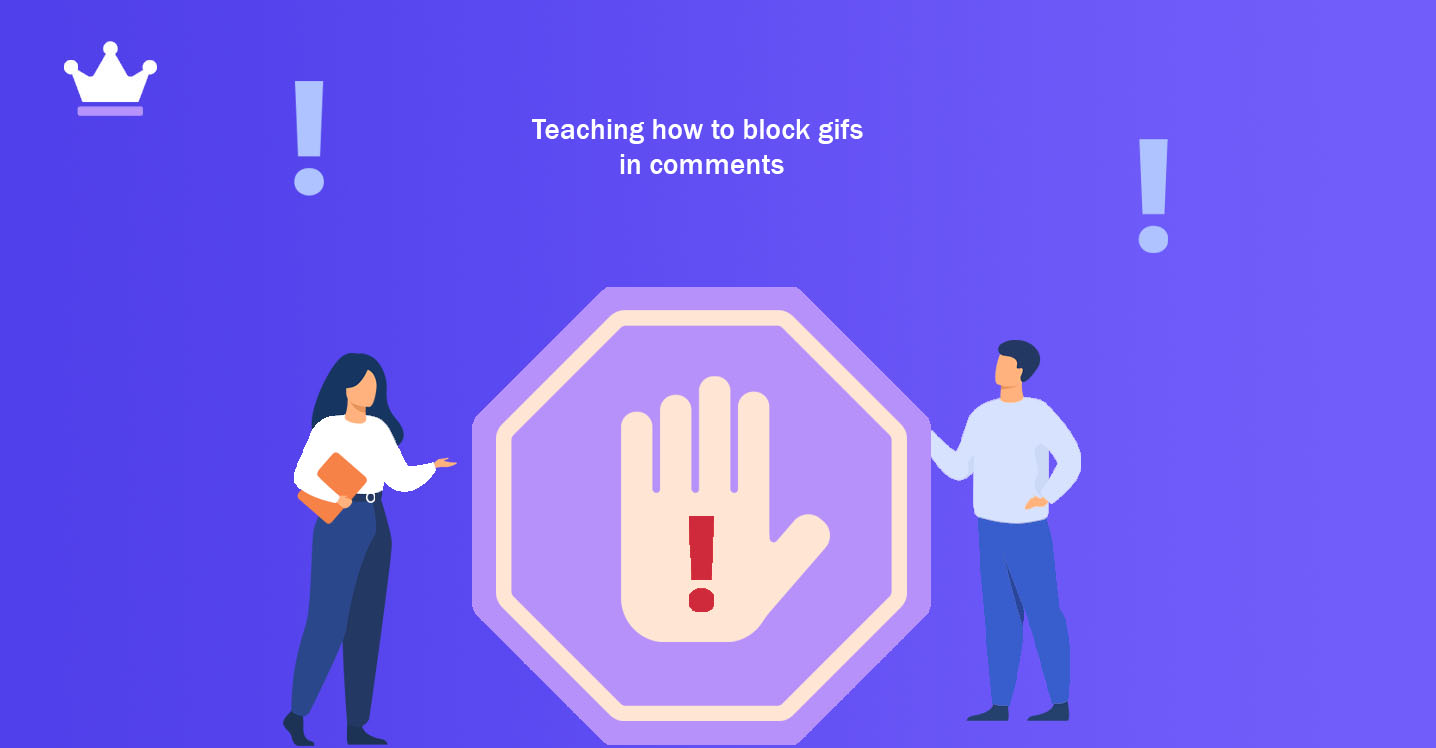
Instagram provides this feature to users to adjust the commenting settings on their posts according to their personal taste. For this purpose, various options and modes can be implemented, which we will teach in the rest of this article.
Instagram includes various options and settings that will enable users to make almost any change. One of the most frequently asked settings is the comment settings! Instagram provides the possibility of personalization and various settings for user comments in different ways.
For example, you can make your profile comment settings so that certain people will never be able to comment on your posts! Or, for example, optimize the comment settings so that despite your profile being public, only pages that have followed you and you have followed them are able to post comments under your posts. Instagram even provides the possibility of filtering comments. Stay with SMMSTONE.
Comment management or commenting on Instagram is an important and significant issue due to privacy protection and the growth of users of this program. In the last few updates, Instagram introduced features such as filtering the words of comments and closing comments. In the latest update, this The program has the possibility to limit and block the placement of GIFs in your comment. In the following, we will teach you how to block gifs in comments in a few simple steps.
1

2
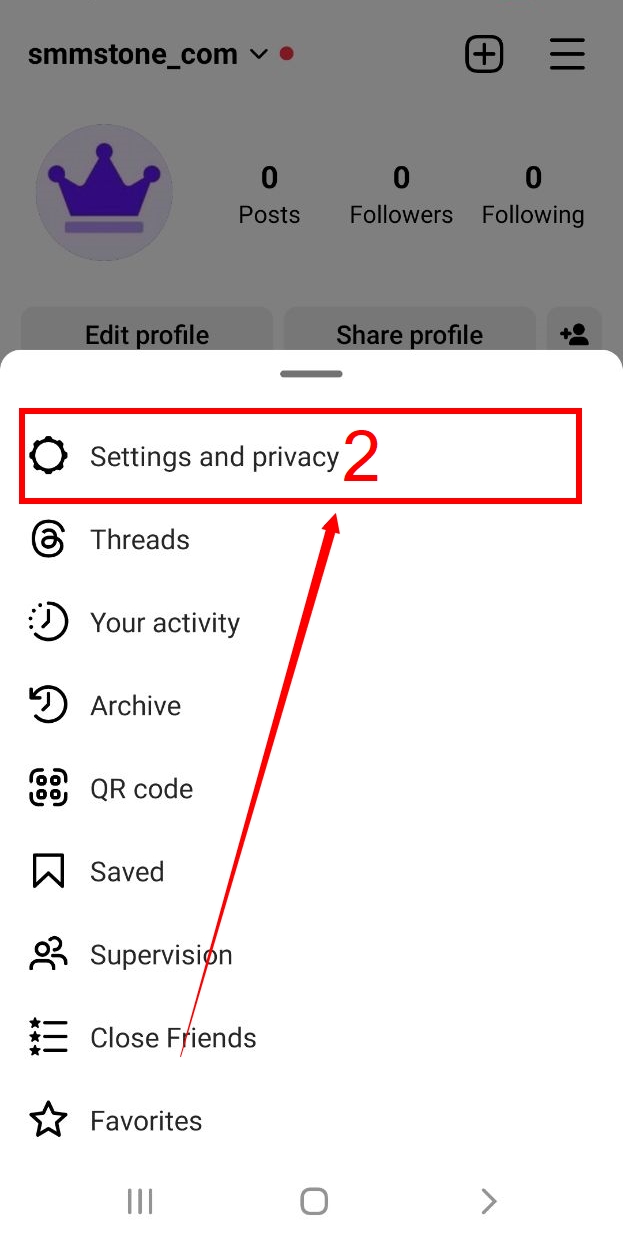
3
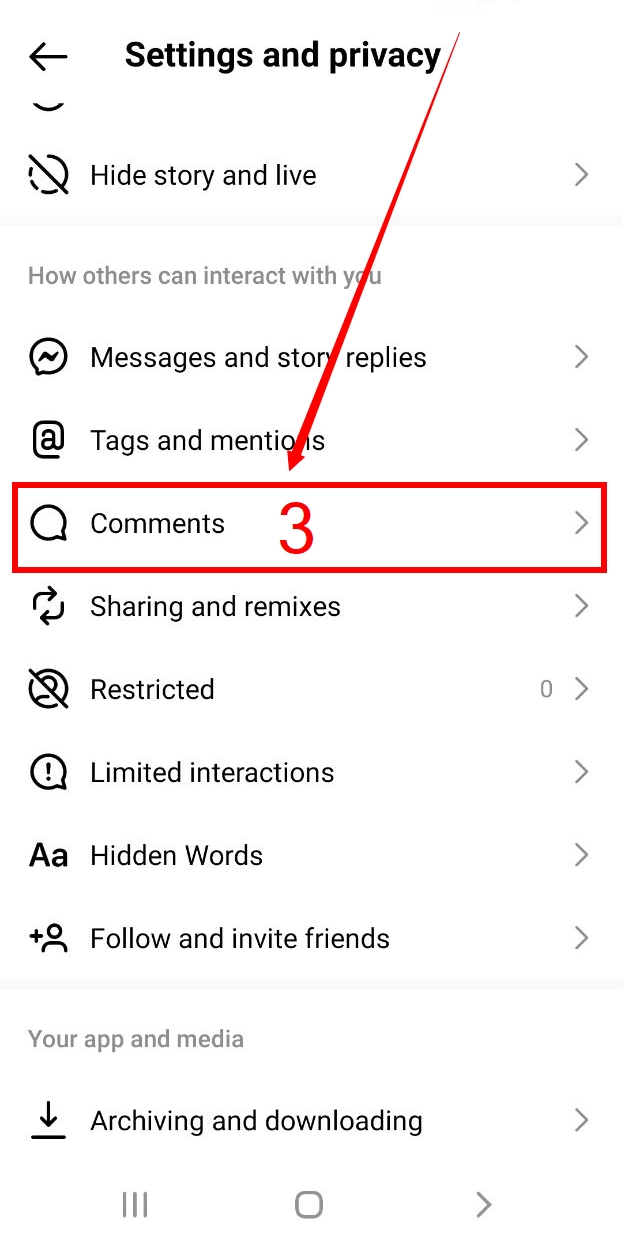
4

So, you got to know how to set up comments on Instagram. By knowing these settings, you can determine exactly who can comment on your posts and who can't. Instagram also offers the ability to disable commenting on posts for a specific person, which we learned how to do in the article "How to block people for commenting on a post". We hope you enjoyed this article.