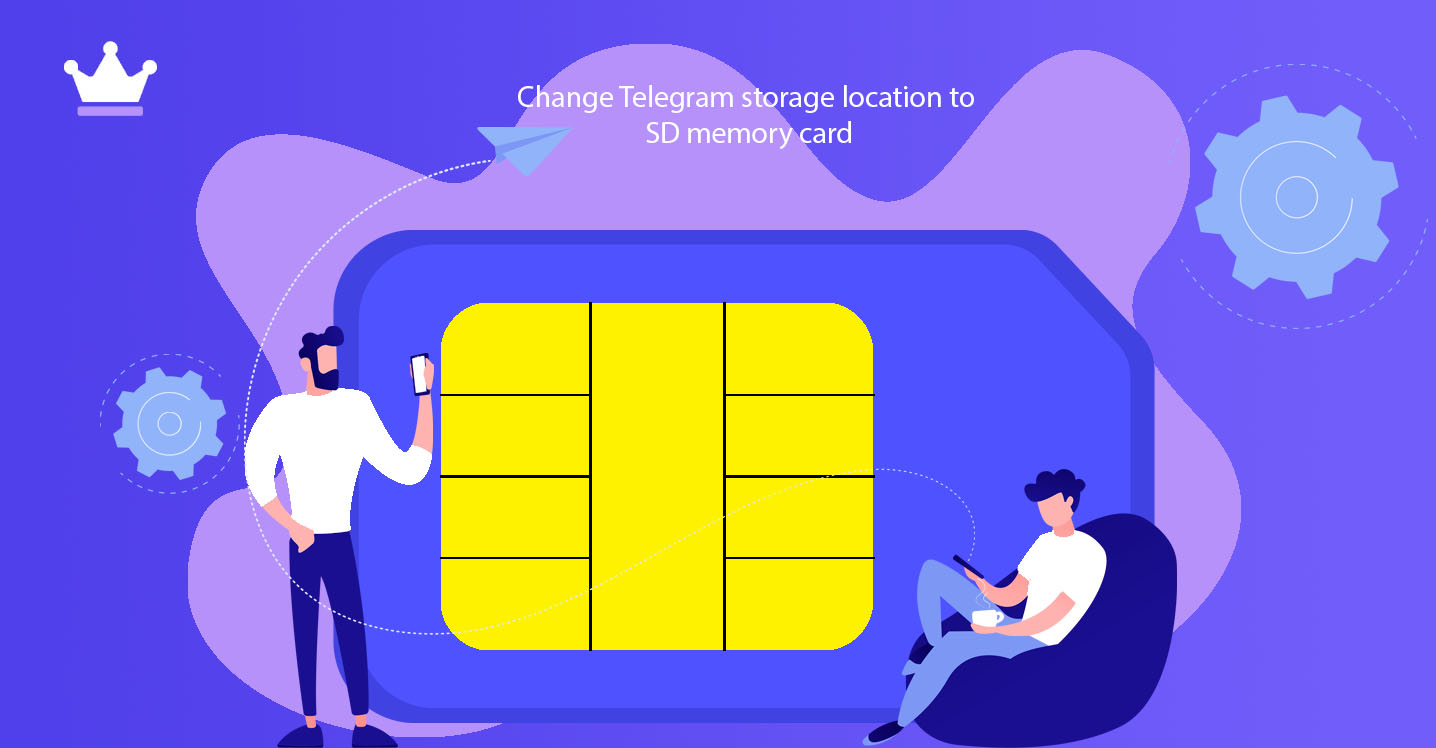
Changing the storage location of Telegram is one of the constant and recurring concerns of Android mobile phone users. Unfortunately, these devices usually have little internal memory, and unfortunately, all programs are directly and automatically saved on this space.
Applications such as Telegram and Instagram can occupy a large part of the internal space of the Android mobile phone in a short period of time and lead to a decrease in its speed. In addition, you will have trouble installing new programs.
Today, at SMMSTONE, we are going to help you by moving Telegram to external space (RAM or SD Card), in addition to improving the speed of your mobile phone, to make room for installing new programs. Please stay with us until the end.
Telegram, like other mobile applications, is installed on the internal memory. Therefore, any file you download from this application is also stored in the same internal space of the device. This factor causes you to lose a large part of your mobile phone's internal memory after a short period of time. Decreasing internal memory space will slow down the speed of the phone and, as a result, disrupt the overall performance of the phone. To solve this problem, you need to transfer Telegram to the external memory of the mobile phone. Of course, note that you cannot do this during installation; Because the Android operating system does not allow installing programs in external storage. Therefore, you must first install Telegram in the internal space of the device and then move it to the RAM or the SD Card.
In this method, you must first enter the application management section of your mobile phone and then transfer the Telegram program to the external memory. To save Telegram in external memory, you must follow the following steps:
1- First, you must click on the icon and the option of three horizontal lines at the top of the screen.
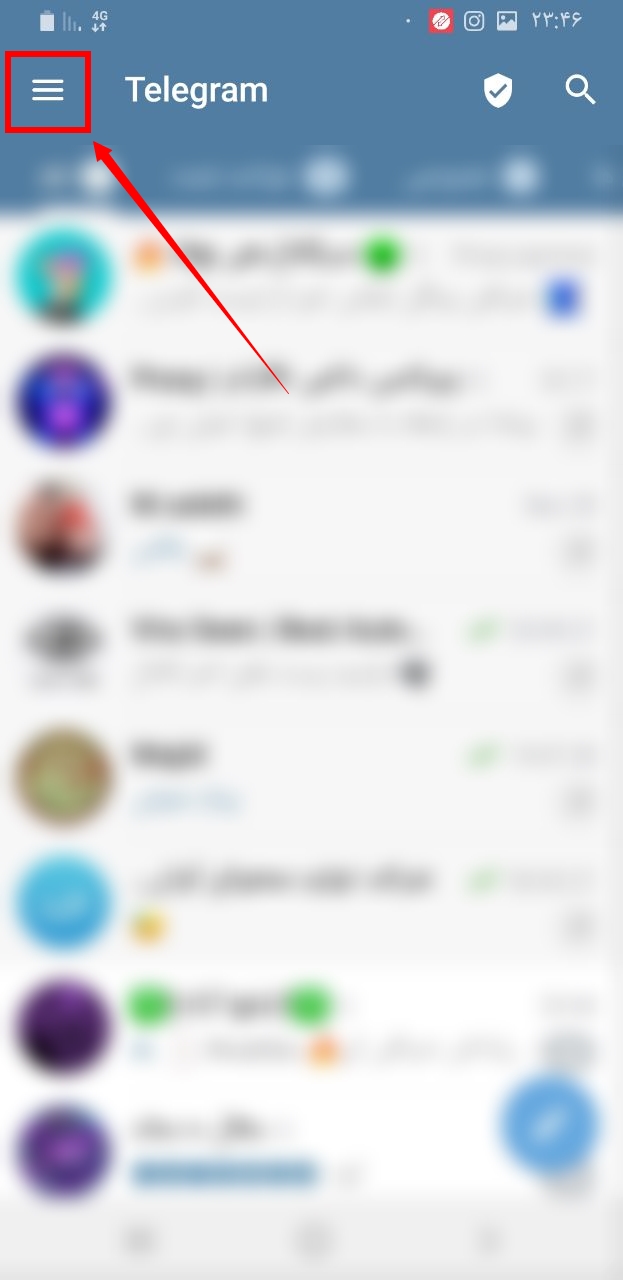
2-Touch the settings option marked with a red box.
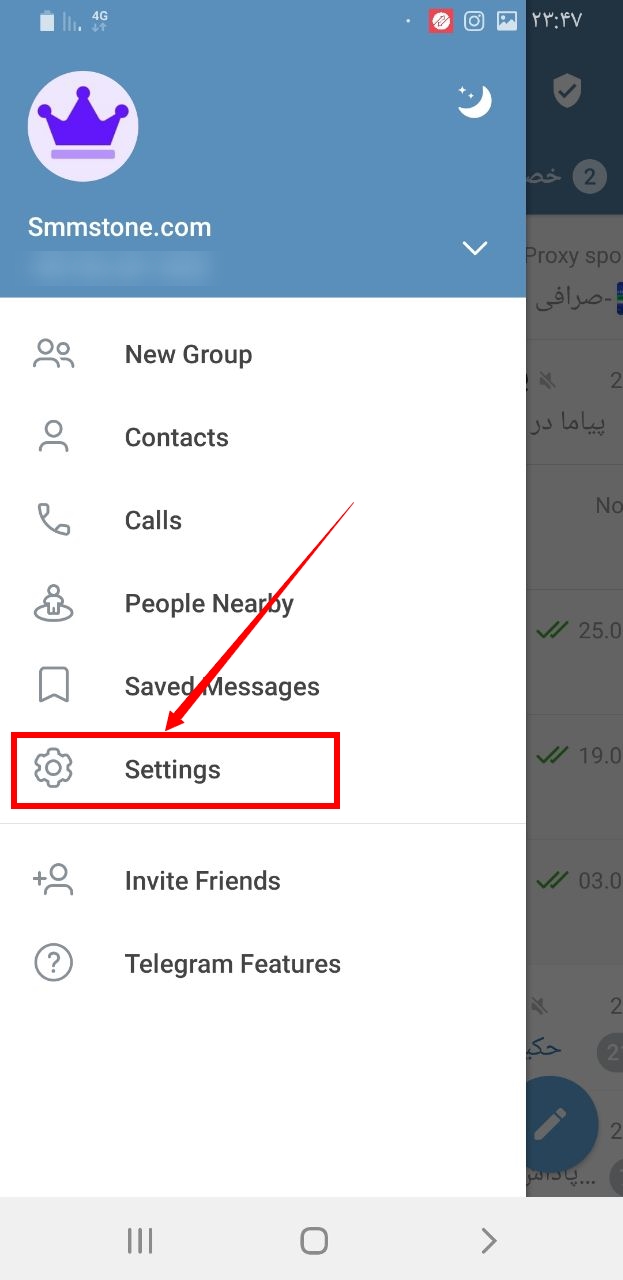
3- Tap the data and storage option.
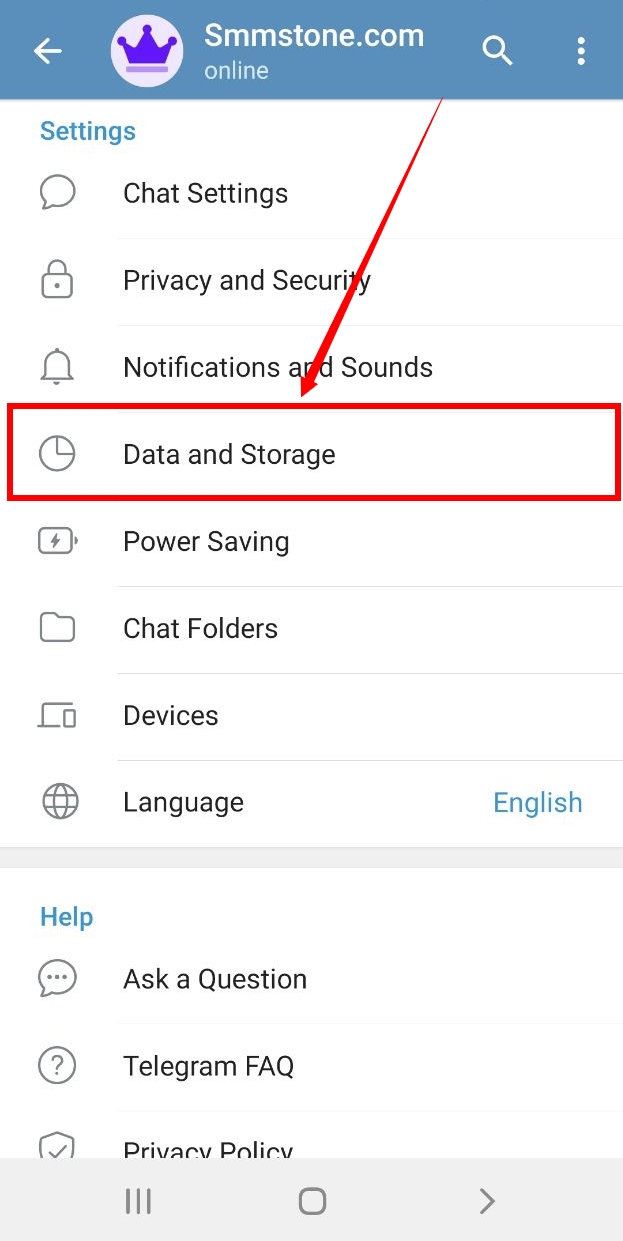
4- Tap the storage path.
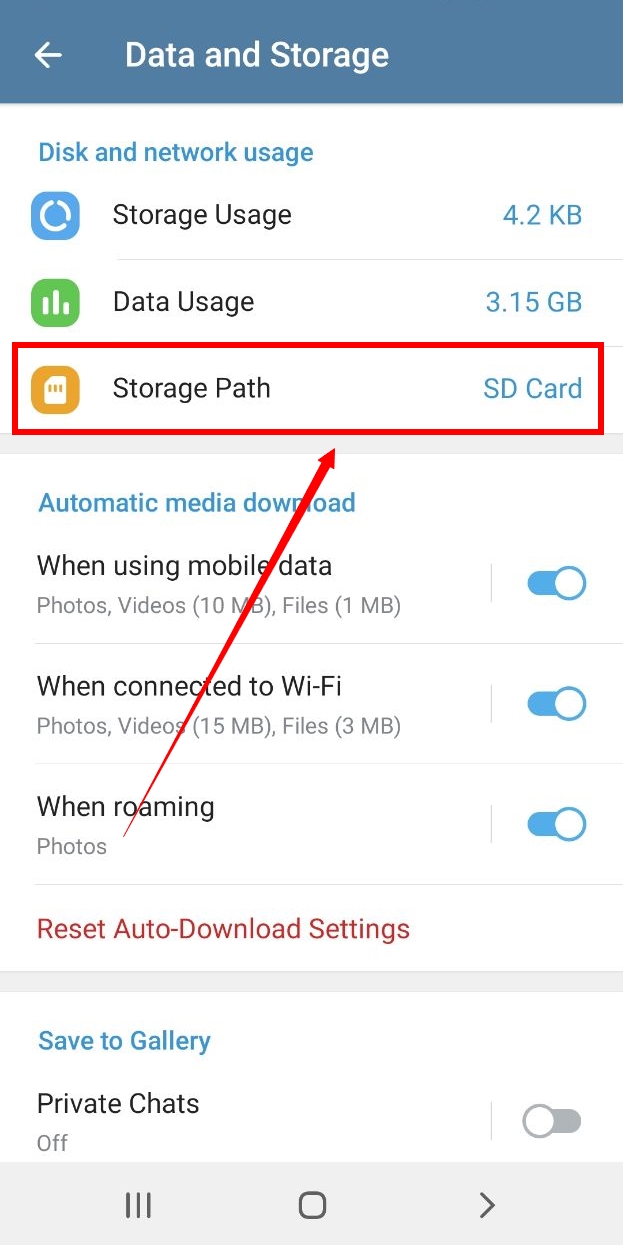
5- Select SD card here.
