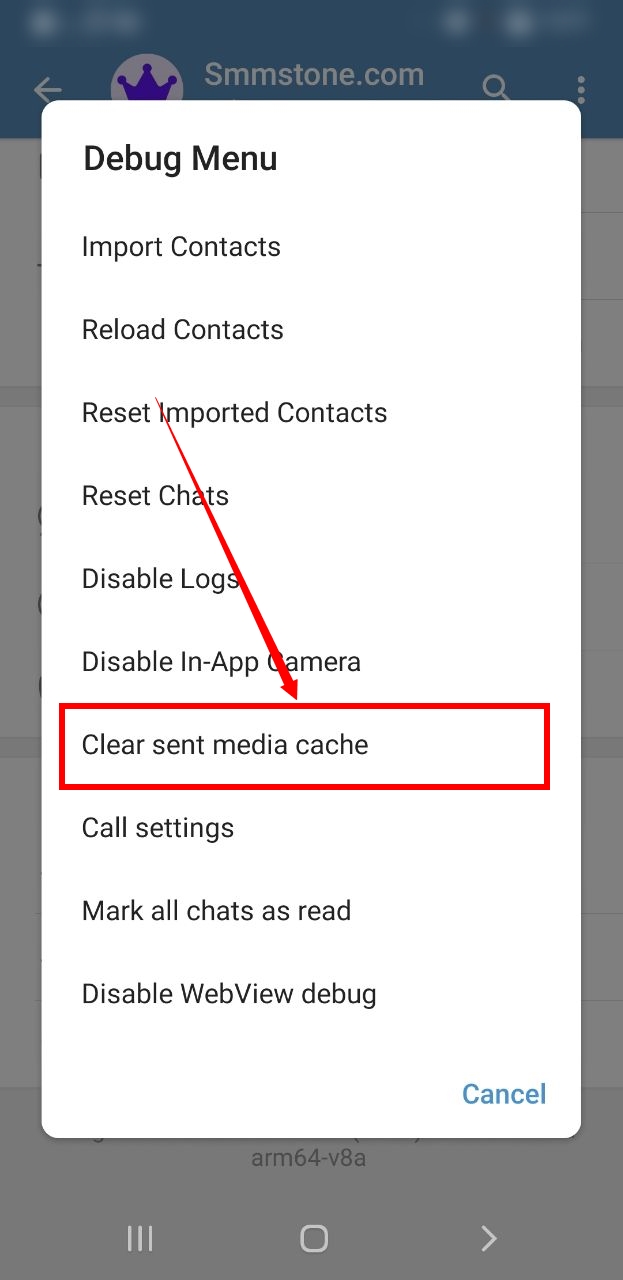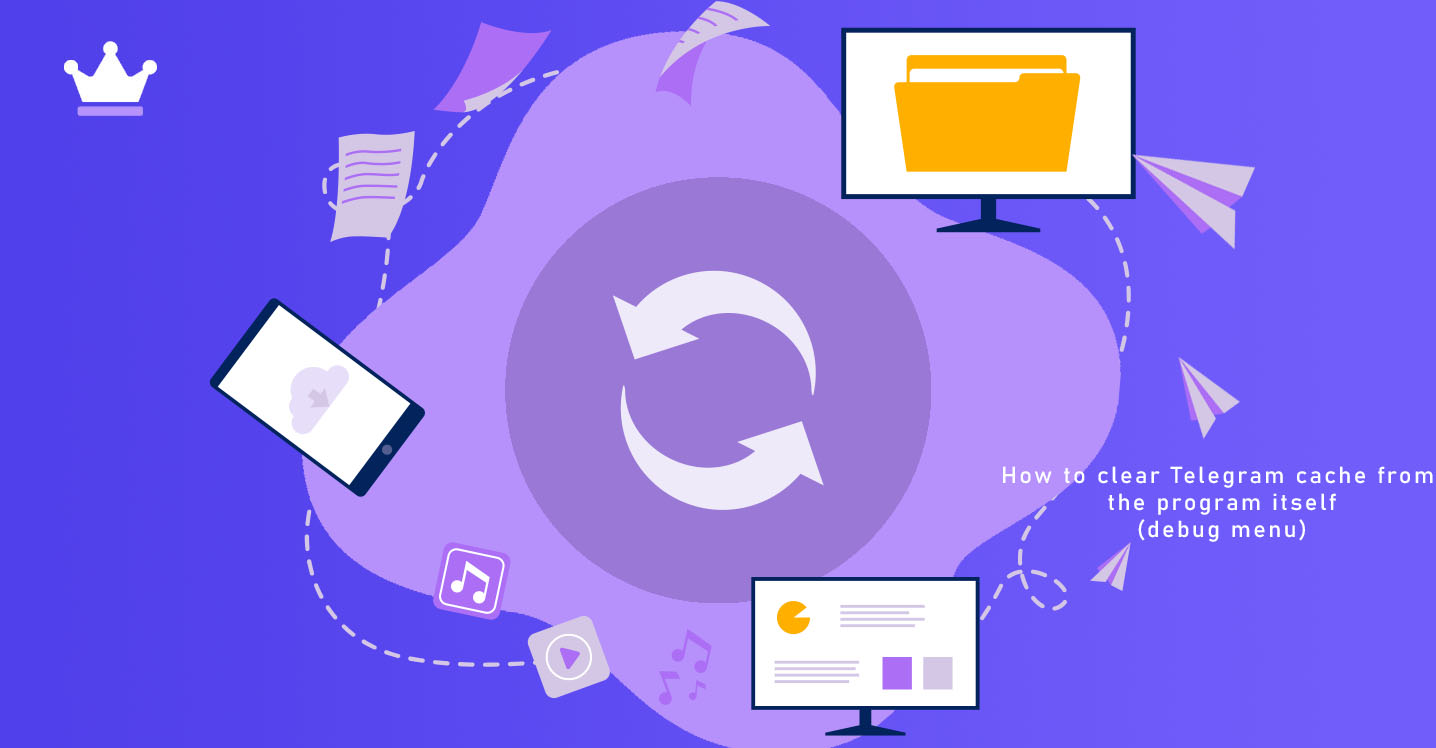
Due to the fact that files such as photos and videos are exchanged a lot in Telegram, it is not surprising that in a short period of time, a huge amount of files accumulates in the cache memory of this application. Therefore, it is better to always clear or delete the Telegram cache at certain intervals. To learn how to clear the cache of media sent in Telegram, stay with SMMSTONE.
I deleted Telegram's cache memory, it is one of the most used Telegram tricks. If you use Telegram a lot, your phone's storage space is full and there is less space left for your files, clearing the Telegram cache may help you. Telegram Messenger saves all the media files you receive in chats. After a while, you come to your senses and see that the storage space you need for something else is occupied by the Telegram application. Clearing the Telegram cache can be done without deleting the chat from the application. Don't worry, if you want to get your files back, you can just go to the desired chat and download that file again. The Telegram application stores all these media files in the cache partition so that you can clear this cache easily and without any problems.
Cache is nothing but temporary files stored on your device. This cache can be from an app you downloaded or from a website you visited. The purpose of the cache is to enhance your browsing experience by loading the page faster when the network connection is slow. But apart from the advantage of speed, cache also has disadvantages, because these files are stored in the internal memory of your phone and occupy valuable space. Therefore, you should clear the cache stored in your phone so that the speed of the device increases and your device works properly. For this purpose, follow the steps below.
1- On the main page of the Telegram program, click on the three lines at the top of the page.
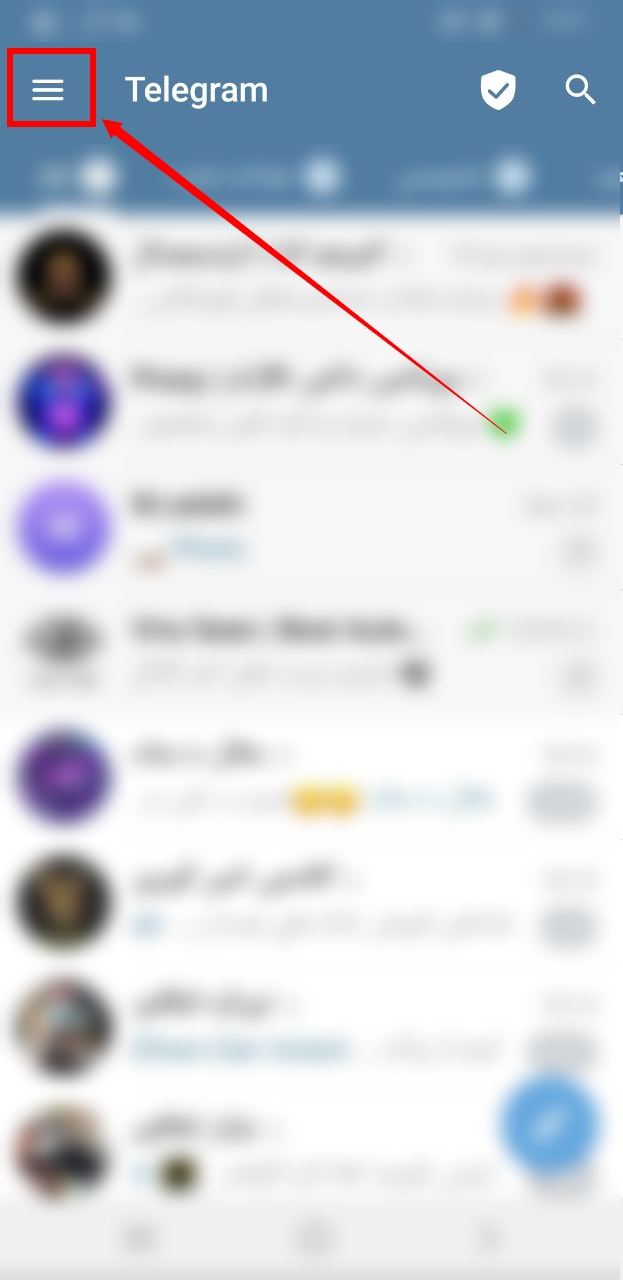
2- Click on the settings option in the menu that opens.
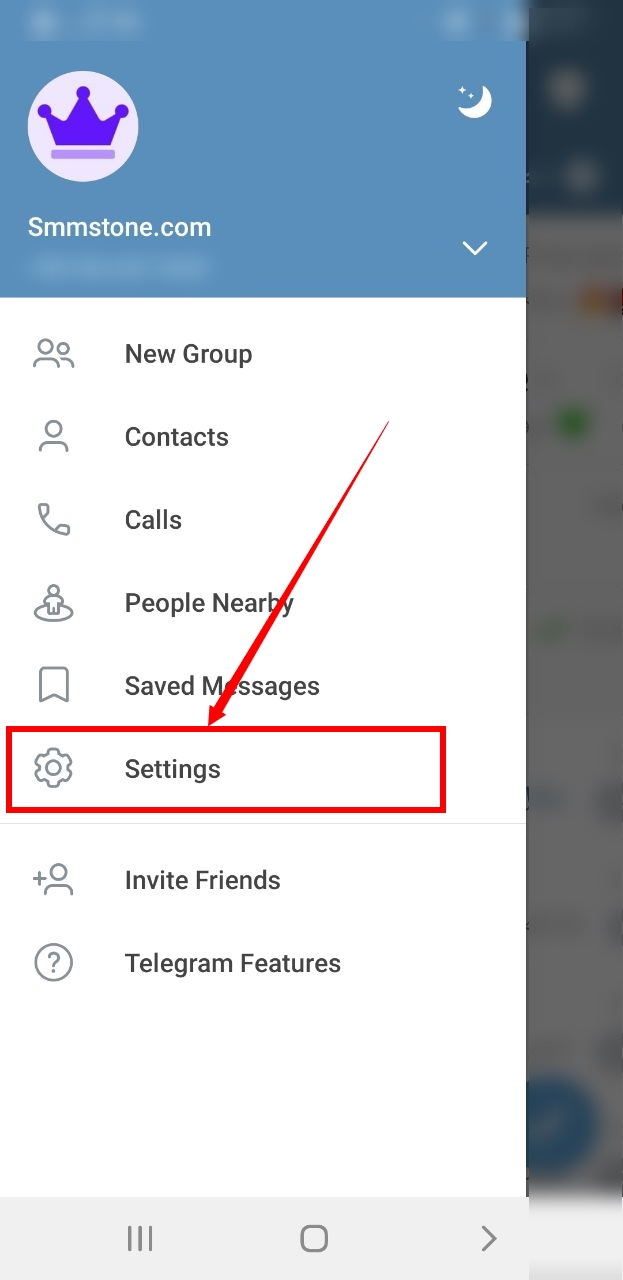
3- According to the image on the text below, which contains the version information, hold your hand until the debug menu is activated, then hold your hand again until the menu opens.
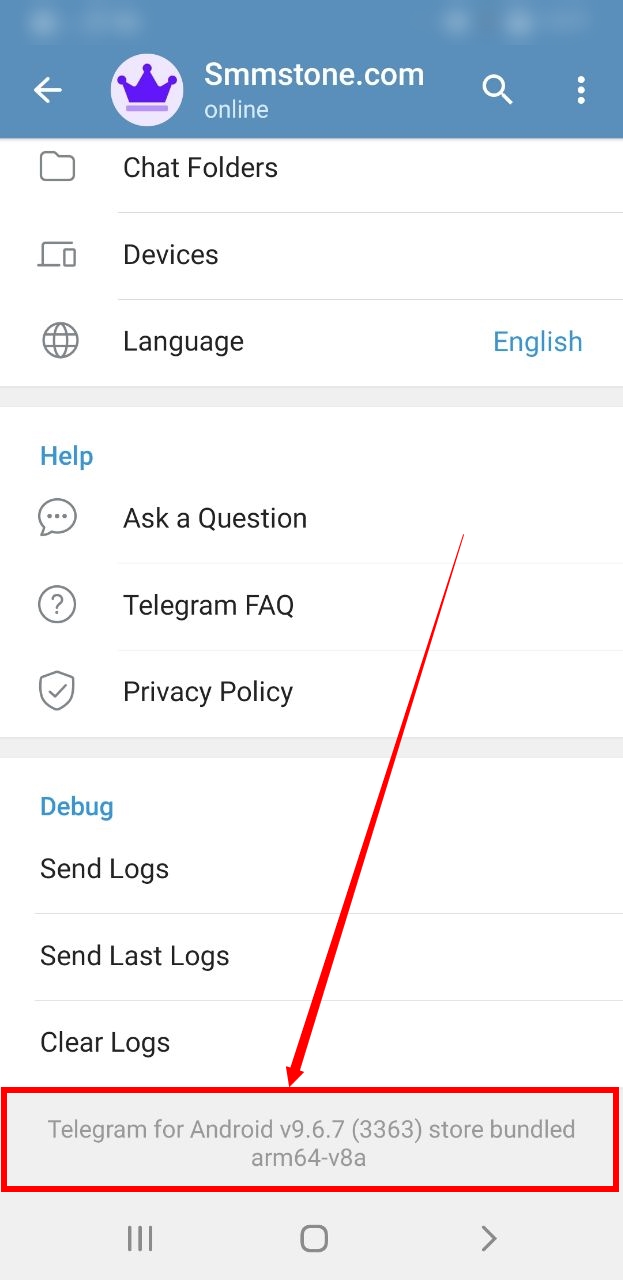
4- Select the clear sebr media cache option. And don't worry about the phone hanging again due to the massive amount of data.